パイメニュー
ドキュメント:
bpy.types.UILayout.menu_pie | Blender Python API [Official]
使い方
参考:
オリジナルのマーキングメニューを作成する方法 | Harkerblog
Permanently expanded submenu in pie menu – Blender Artists Community
Is there a way to add a custom pie menu in 2.8? – Blender Stack Exchange
How to properly overwrite default keys with pie menu hotkeys – Blender Stack Exchange
Make a Pie-Specials Menu, dependent on selection type – Blender Stack Exchange
Can the mesh select mode menu converted to a pie menu in Blender 2.72? – Blender Stack Exchange
空き項目
空き項目にする場合は、pie.separator() を呼ぶ。
参考:
bpy.types.UILayout.separator | Blender Python API [Official]
Pie Menus with custom positions – Blender Stack Exchange
項目の順序
- 左 (
4) - 右 (
6) - 下 (
2) - 上 (
8) - 左上 (
7) - 右上 (
9) - 左下 (
1) - 右下 (
3)
パイメニューでモードを切り替える
コードサンプル
import bpy
from bpy.props import StringProperty
from bpy.types import Menu
mode_text = {
'OBJECT': "Object Mode",
'EDIT': "Edit Mode",
'SCULPT': "Sculpt Mode",
'VERTEX_PAINT': "Vertex Paint",
'WEIGHT_PAINT': "Weight Paint",
'TEXTURE_PAINT': "Texture Paint",
'PARTICLE_EDIT': "Particle Edit",
'PAINT_GPENCIL': "Draw Mode",
}
class MYTOOL_OT_mode_set(bpy.types.Operator):
bl_idname = 'mytool.mode_set'
bl_label = "Set Object Mode"
mode: StringProperty()
@classmethod
def description(cls, context, props):
mode = getattr(props, 'mode', None)
text = mode_text.get(mode, None)
if text:
return f"Switch to {text}"
return super().description(context, props)
def execute(self, context):
bpy.ops.object.mode_set(mode=self.mode)
return {'FINISHED'}
edit_mode = {
'MESH': 'EDIT_MESH',
'CURVE': 'EDIT_CURVE',
'SURFACE': 'EDIT_SURFACE',
'FONT': 'EDIT_TEXT',
'ARMATURE': 'EDIT_ARMATURE',
'META': 'EDIT_METABALL',
'LATTICE': 'EDIT_LATTICE',
'GPENCIL': 'EDIT_GPENCIL',
}
class MYTOOL_MT_pie_modes(Menu):
bl_label = "Pie Modes"
@classmethod
def poll(cls, context):
return context.active_object is not None
def draw(self, context):
layout = self.layout
if context.active_object is None:
return
pie = layout.menu_pie()
active = context.active_object
# 4 - Left
if context.mode != 'OBJECT':
pie.operator('mytool.mode_set', text="Object Mode"
).mode = 'OBJECT'
else:
row = pie.row()
row.enabled = False
row.operator('mytool.mode_set', text="Object Mode"
).mode = 'OBJECT'
# 6 - Right
if (active.type in edit_mode
and context.mode != edit_mode.get(active.type)):
if active.type == 'GPENCIL':
pie.operator('mytool.mode_set', text="Edit Mode"
).mode = 'EDIT_GPENCIL'
else:
pie.operator('mytool.mode_set', text="Edit Mode"
).mode = 'EDIT'
else:
row = pie.row()
row.enabled = False
row.operator('mytool.mode_set', text="Edit Mode"
).mode = 'EDIT'
# 2 - Bottom
if active.type == 'MESH' and context.mode != 'SCULPT':
pie.operator('mytool.mode_set', text="Sculpt Mode"
).mode = 'SCULPT'
else:
row = pie.row()
row.enabled = False
row.operator('mytool.mode_set', text="Sculpt Mode"
).mode = 'SCULPT'
# 8 - Top
if active.type == 'MESH' and context.mode != 'PAINT_VERTEX':
pie.operator('mytool.mode_set', text="Vertex Paint"
).mode = 'VERTEX_PAINT'
else:
row = pie.row()
row.enabled = False
row.operator('mytool.mode_set', text="Vertex Paint"
).mode = 'VERTEX_PAINT'
# 7 - Top Left
if active.type == 'MESH' and context.mode != 'PAINT_WEIGHT':
pie.operator('mytool.mode_set', text="Weight Paint"
).mode = 'WEIGHT_PAINT'
else:
row = pie.row()
row.enabled = False
row.operator('mytool.mode_set', text="Weight Paint"
).mode = 'WEIGHT_PAINT'
# 9 - Top Right
if active.type == 'MESH' and context.mode != 'PAINT_TEXTURE':
pie.operator('mytool.mode_set', text="Texture Paint"
).mode = 'TEXTURE_PAINT'
else:
row = pie.row()
row.enabled = False
row.operator('mytool.mode_set', text="Texture Paint"
).mode = 'TEXTURE_PAINT'
# 1 - Bottom Left
if (active.type == 'MESH'
and active.particle_systems and context.mode != 'PARTICLE'):
pie.operator('mytool.mode_set', text="Particle Edit"
).mode = 'PARTICLE_EDIT'
else:
row = pie.row()
row.enabled = False
row.operator('mytool.mode_set', text="Particle Edit"
).mode = 'PARTICLE_EDIT'
# 3 - Bottom Right
if active.type == 'GPENCIL' and context.mode != 'PAINT_GPENCIL':
pie.operator('mytool.mode_set', text="Draw Mode"
).mode = 'PAINT_GPENCIL'
else:
row = pie.row()
row.enabled = False
row.operator('mytool.mode_set', text="Draw Mode"
).mode = 'PAINT_GPENCIL'
classes = [
MYTOOL_OT_mode_set,
MYTOOL_MT_pie_modes,
]
def register():
for cls in classes:
bpy.utils.register_class(cls)
def unregister():
for cls in classes:
bpy.utils.unregister_class(cls)Code language: Python (python)参考:
Mesh / Object Mode with pie menu? – Blender Stack Exchange
設定を切り替える
参考:
How can I add a Keymap and Pie Menu shortcut for Auto Depth toggle? – Blender Stack Exchange
特殊なレイアウトを作成する
参考:
permanently expanded submenu in pie menu – Blender Artists Community
チュートリアル
 Make Your Own Custom Pie Menu Addon (Blender Bash)
Make Your Own Custom Pie Menu Addon (Blender Bash)
 How to Create Custom Pie Menus (CG Life)
How to Create Custom Pie Menus (CG Life)
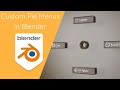 Create Your Own Pie Menu (Blender Stuffs)
Create Your Own Pie Menu (Blender Stuffs)
 Exploring the Pie Menu Template (CG Python)
Exploring the Pie Menu Template (CG Python)
 Extending Pie Menus with Custom Operators (CG Python)
Extending Pie Menus with Custom Operators (CG Python)
Pie Menu Editor
動画:
入手:
Pie Menu Editor | Blender Market
フォーラム:
Pie Menu Editor | Blender Artists Community
参考:
Pie Menu Editor – 痒いところに手が届く作業効率 Upアドオン! | CGbox
視聴:



